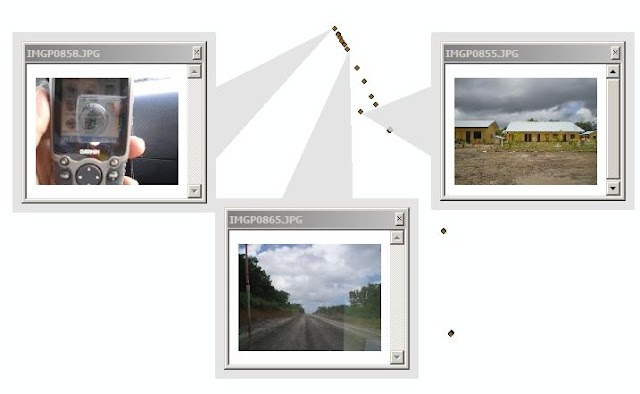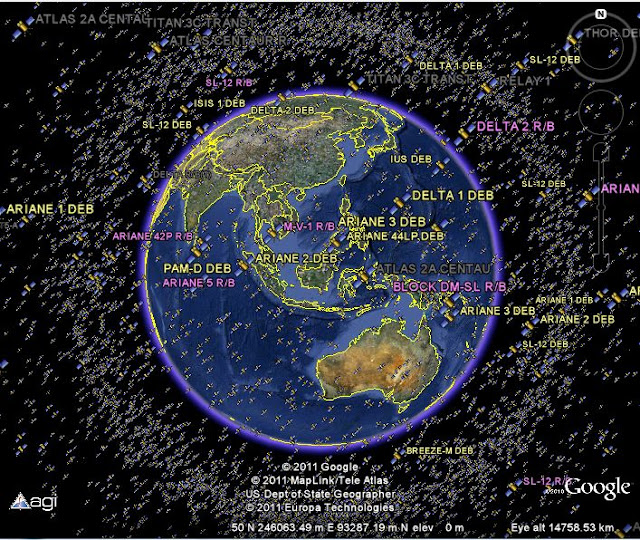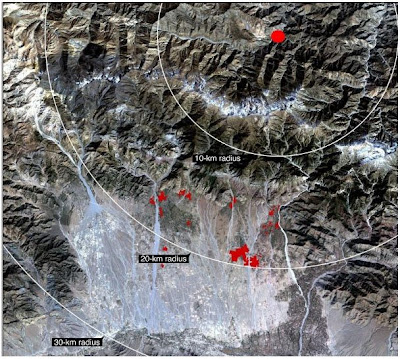I've demonstrated how to create a vector grid in ArcGIS using Hawth's Analysis Tools extension. Unfortunately the extension can not be used in ArcGIS 10. If you are also users of ArcGIS 10, I recommend using an extension of www.ian GeoWizards ET-ko.com to create a vector grid. This extension is also available for ArcGIS version 9.x.
vector grid ArcGIS 10
The following steps to create a vector grid in ArcGIS extension 10 using GeoWizards ET.
1. Download and install GeoWizards ET.
2. Enable extensions ET GeoWizards in ArcMap toolbar.
3. Add Layer Area of Interest (AOI), which would made it a vector grid. Make sure the layers have been added has been in the projection define it, so have the file *. PRJ
4. Run ET GeoWizards. Here is a look GeoWizards ET window, select Basic -> Vector Grid, then click G0
5. Wizards of the first is to determine the source of reference for the outer limit of the grid to be created. You can choose the outer boundary outer boundary layer AOI or ArcMap data view by selecting Current View.
6. Then specify the name of the output vector of the grid, click Next
7. Next determine the input and output coordinate system. If you have been on the AOI layer define the previous projection, then you do not need to change anything here. Unless you want to output it has a coordinate grid system with different inputs, then click the button Select the output coordinate system.
8. Underneath you are required to determine the type of grid, polyline or polygon. Adjust to your needs, click Next.
9. In the past the Wizards, you can change the outer limit of the grid by checking the output and then assign the value XMin Change - ymin (lower left) and XMax - ymax (top right). If you do not want to change, leave without unchecked.
10. Underneath you determine the length and width of the grid as needed. Click Finish.
11. The result as shown in the picture at the top.
vector grid ArcGIS 10
The following steps to create a vector grid in ArcGIS extension 10 using GeoWizards ET.
1. Download and install GeoWizards ET.
2. Enable extensions ET GeoWizards in ArcMap toolbar.
3. Add Layer Area of Interest (AOI), which would made it a vector grid. Make sure the layers have been added has been in the projection define it, so have the file *. PRJ
4. Run ET GeoWizards. Here is a look GeoWizards ET window, select Basic -> Vector Grid, then click G0
5. Wizards of the first is to determine the source of reference for the outer limit of the grid to be created. You can choose the outer boundary outer boundary layer AOI or ArcMap data view by selecting Current View.
6. Then specify the name of the output vector of the grid, click Next
7. Next determine the input and output coordinate system. If you have been on the AOI layer define the previous projection, then you do not need to change anything here. Unless you want to output it has a coordinate grid system with different inputs, then click the button Select the output coordinate system.
8. Underneath you are required to determine the type of grid, polyline or polygon. Adjust to your needs, click Next.
9. In the past the Wizards, you can change the outer limit of the grid by checking the output and then assign the value XMin Change - ymin (lower left) and XMax - ymax (top right). If you do not want to change, leave without unchecked.
10. Underneath you determine the length and width of the grid as needed. Click Finish.
11. The result as shown in the picture at the top.